Departments dimension
From the Manage DEPT page, you can manage the Departments dimension, which contains records for each department within an organization.
TIP: You can manage your dimension tables by downloading them in spreadsheet form so that you can make larger changes more easily. You can then upload the spreadsheet with the changes back into the system database. For more information, see Editing a dimension using a spreadsheet.
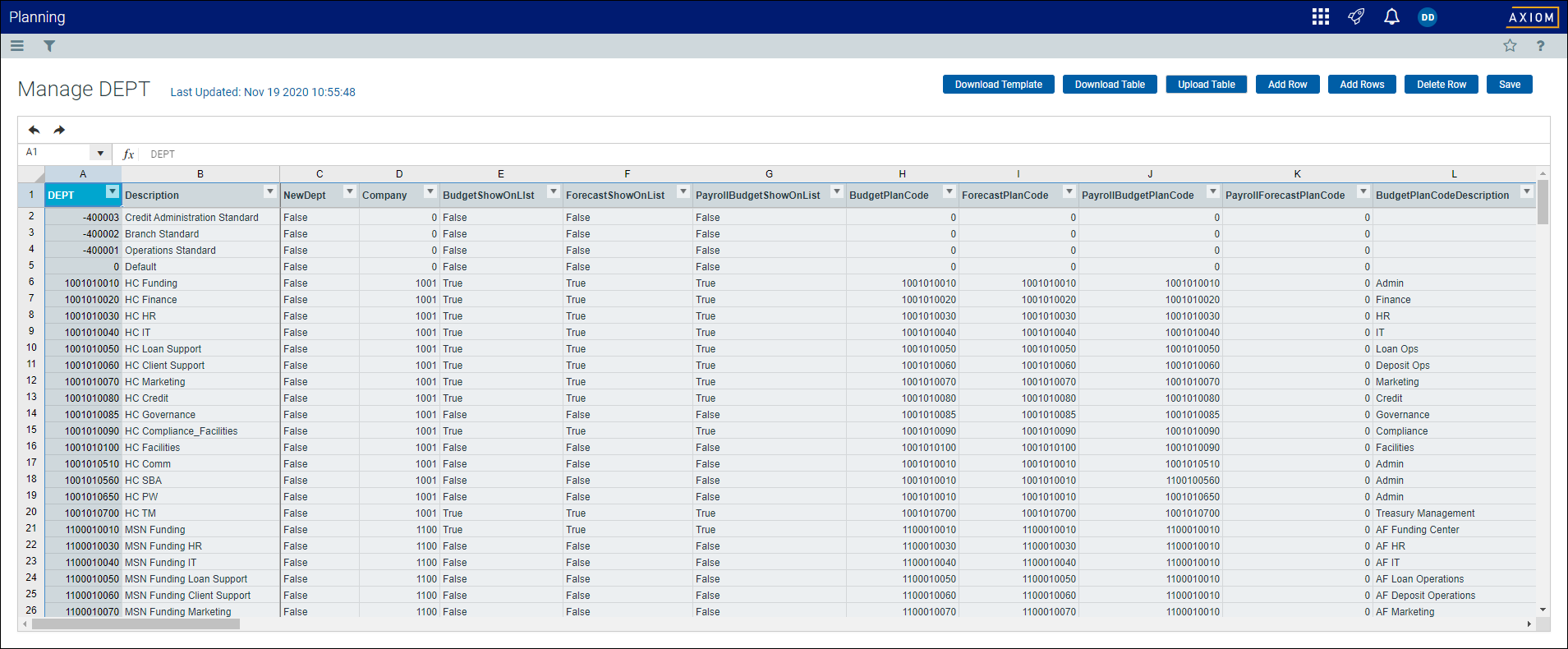
To access the DEPT dimension:
-
From the Command Center home page, select System Administration.
Click image to view full size
-
On the System Administration page, click Manage Data.
Click image to view full size
-
On the Departments sub-tab, click Open.
Click image to view full size
NOTE: The page can only display up to a maximum of 10,000 records.
Filtering records
To filter records:
-
Click the funnel
 icon in the upper left corner of the page.
icon in the upper left corner of the page. 
- In the Filter box, you can narrow down the records to display by selecting or creating a filter using the Filter Wizard. To access the Filter Wizard, click
 Edit. If you are familiar with writing filter statements, you can type the statement syntax directly in the Filter box.
Edit. If you are familiar with writing filter statements, you can type the statement syntax directly in the Filter box. - Click Apply.
Editing a department
Due to the large number of records that this table may contain, you need to use the Filter panel to identify the records to display.
To edit a department:
-
Click in the cell(s) to edit, and make your changes.
NOTE: Columns that are grayed out cannot be edited.
- After you finish making changes, click Save.
Adding or editing a department
Due to the large number of records that this table may contain, you need to use the Filter panel to identify the records to display.
To add or edit a department:
- In the table, do any of the following:
To add a department, click Add Row. The new row displays at the bottom of the table. Enter information in each column. After you save, the table will display the new row in order by the DEPT column.
NOTE: You can optionally add multiple rows to a department by clicking Add Rows. This displays the Add Rows dialog box, where you enter the number of rows that you want to add.
IMPORTANT: If you add a new record that already exists in the table, the system will overwrite the original column values with your new entries when you save your changes. We recommend that you review your entries before saving any changes.
To edit an account, click in the cell(s) to make your changes.
NOTE: Columns that are grayed out cannot be edited.
- To undo your changes, click the left arrow icon
 .
. - To redo your changes, click the right arrow icon
 .
.
- When you finish making changes, click Save.
Column descriptions
This section provides descriptions for each column in the Departments dimension table:
| Column Name | Description |
|---|---|
| DEPT | Axiom department number – a value derived by concatenating the native company number with the native department number. |
| Description | Department description. |
| NewDept | Set to TRUE when a new department number is inserted into the DEPT dimension by a GL import. After new departments have been reviewed and approved then set the value to FALSE. |
| Company | Company number. This column is linked to the Company.Company column. |
| PlanCPAPlanCode | Indicates whether this is a pseudo department for Centrally Planned Account use. |
| BudgetShowOnList | Boolean field when set to true will cause the BudgetDeptRollup to display in lists of the Budget Departments. |
| ForecastShowOnList | Boolean field when set to true will cause the ForecastDeptRollup to display in lists of the Forecast Departments. |
| PayrollBudgetShowOnList | Boolean field when set to true will cause the PayrollBudgetDeptRollup to display in lists of the PayrollBudget Departments. |
| PayrollForecastShowOnList | Boolean field when set to true will cause the PayrollForecastDeptRollup to display in lists of the PayrollBudget Departments. |
| BudgetPlanCode | The Axiom planning - budget plan file code (must be a valid department value). |
| ForecastPlanCode |
The Axiom forecast department code (must be a valid department value). |
| PayrollBudgetPlanCode | The Axiom payroll budget plan file code (must be a valid department value). |
| PayrollForecastPlanCode | The Axiom forecast plan file code (must be a valid department value). |
| BudgetPlanCodeDescription | The Axiom planning - budget plan file code description. |
| ForecastPlanCodeDescription | The Axiom planning - forecast plan file code description. |
| PayrollBudgetrPlanCodeDescription | The Axiom payroll budget plan file code description. |
| PayrollForecastPlanCodeDescription | The Axiom payroll forecast plan file code description. |
| BudgetOwner | The user identification of the budget owner. |
| BudgetApprover | The user identification of the budget approver. |
| ForecastOwner | The user identification of the forecast owner. |
| ForecastApprover | The user identification of the forecast approver. |
| PayrollBudgetOwner | The user identification of the payroll budget owner. |
| PayrollBudgetApprover | The user identification of the payroll budget approver. |
| PayrollForecastOwner | The user identification of the payroll forecast owner. |
| PayrollForecastApprover | The user identification of the payroll forecast approver. |
| BudgetInactiveTemplateSheets | Defines which planning - budget template sheets are deactivated from use. Separate sheet names with semicolons. Leaving the field blank indicates that all sheets are active. |
| ForecastInactiveTemplateSheets | Defines which forecast planning - budget template sheets are deactivated from use. Separate sheet names with semicolons. Leaving the field blank indicates that all sheets are active. |
| BudgetDeptRollupField | The name of the Budget Dept Rollup Field to be used by a Centrally Planned Account budget plan file code. |
| ForecastDeptRollupField | The name of the Forecast Dept Rollup Field to be used by a Centrally Planned Account budget plan file code. |
| BudgetDeptRollup | The Axiom planning - budget department number with which a given department is combined. |
| ForecastDeptRollup | The Axiom planning - forecast department number with which a given department is combined. |
| BudgetDeptCPA1Rollup | Alternate 1 Budget Dept Rollup supporting Centrally Planned Accounts. Enter the Axiom planned budget department with which a given department is combined. |
| ForecastDeptCPA1Rollup | Alternate 1 Forecast Dept Rollup supporting Centrally Planned Accounts. Enter the Axiom planned forecast department with which a given department is combined. |
| BudgetDeptCPA2Rollup | Alternate 2 Budget Dept Rollup supporting Centrally Planned Accounts. Enter the Axiom planned budget department with which a given department is combined. |
| ForecastDeptCPA2Rollup | Alternate 1 Forecast Dept Rollup supporting Centrally Planned Accounts. Enter the Axiom planned forecast department with which a given department is combined. |
| PayrollBudgetDeptRollup | The Axiom Payroll - budget department number with which a given department is combined. |
| PayrollForecastDeptRollup | The Axiom Payroll - forecast department number with which a given department is combined. |
| BudgetDeptRollupDescription | The Axiom planning - budget rollup department description. |
| ForecastDeptRollupDescription | The Axiom forecast planning - forecast rollup department description. |
| PayrollBudgetDeptRollupDescription | The Axiom payroll planning - budget department rollup description. |
| ForecastBudgetDeptRollupDescription | The Axiom forecast planning - budget department rollup description. |
| Custom1-30 |
Optional custom columns that administrators can edit for client use, including assigning a preferred column name. NOTE: For details on editing custom columns, which is only available in the Axiom Windows Client at this time, see Column properties. |
NOTE: The table may display some columns that are related to other Kaufman Hall products or have been created specifically for your organization. Contact your Kaufman Hall Implementation Consultant or Kaufman Hall Support if you need help with these columns.



